(Pretty sloppy, but I need a break.) Tag: Visual edit |
Tag: Visual edit |
||
| Line 4: | Line 4: | ||
In [[StarCraft: Remastered|''StarCraft: Remastered'']], hotkeys can be customized in the main menu. |
In [[StarCraft: Remastered|''StarCraft: Remastered'']], hotkeys can be customized in the main menu. |
||
| − | + | === General === |
|
*'''F5''' - Toggle between standard StarCraft display (Remastered) |
*'''F5''' - Toggle between standard StarCraft display (Remastered) |
||
*'''F10''' - Menu |
*'''F10''' - Menu |
||
| Line 12: | Line 12: | ||
*'''CTRL + CLICK''' - Select all units or structures of that type visible on the screen |
*'''CTRL + CLICK''' - Select all units or structures of that type visible on the screen |
||
*'''SHIFT + CLICK '''- Add or remove units to the currently selected group |
*'''SHIFT + CLICK '''- Add or remove units to the currently selected group |
||
| + | |||
| − | === |
+ | === Menu Hotkeys === |
*'''O''' - Game options |
*'''O''' - Game options |
||
*'''P''' - Pause |
*'''P''' - Pause |
||
| Line 20: | Line 21: | ||
*'''C''' - Cancel |
*'''C''' - Cancel |
||
| − | === |
+ | === Commands === |
*'''A''' - [[Attack]] (and [[Attack Move]]) |
*'''A''' - [[Attack]] (and [[Attack Move]]) |
||
*'''M''' - Move |
*'''M''' - Move |
||
| Line 157: | Line 158: | ||
In single-player mode you can enter any of the [[List of single player cheats|cheats]] into the chat box that comes up after hitting [Enter]. These cheats do not work in multiplayer games. |
In single-player mode you can enter any of the [[List of single player cheats|cheats]] into the chat box that comes up after hitting [Enter]. These cheats do not work in multiplayer games. |
||
| − | == |
+ | == StarCraft II == |
There are profile options for Standard, Grid (which maps everything to 15 specific keys), left-handed options for each, and the original StarCraft's hotkeys, as well as custom profiles. The hotkeys below are for the Standard template. |
There are profile options for Standard, Grid (which maps everything to 15 specific keys), left-handed options for each, and the original StarCraft's hotkeys, as well as custom profiles. The hotkeys below are for the Standard template. |
||
Revision as of 08:04, 19 October 2019
A hotkey is a key or set of keys which perform a specific function with regards to time efficiency. Hotkeys are vital as they allow for orders and commands to be delivered quickly, thus allowing for better control, and much more efficient time management.
StarCraft
In StarCraft: Remastered, hotkeys can be customized in the main menu.
General
- F5 - Toggle between standard StarCraft display (Remastered)
- F10 - Menu
- SHIFT - Queues up to 10 orders while held
- SHIFT TAB - Changes allies to Yellow and enemies to Red. Pressing a second time affects the on-screen colors rather than just the minimap. Pressing a third time reverts to normal.
- CTRL + 0-9 - Assigns hotkey to currently selected unit(s) or structure(s)
- CTRL + CLICK - Select all units or structures of that type visible on the screen
- SHIFT + CLICK - Add or remove units to the currently selected group
Menu Hotkeys
- O - Game options
- P - Pause
- E - Exit game
- G - Resume
- Q - Quit
- C - Cancel
Commands
- A - Attack (and Attack Move)
- M - Move
- S - Stop
- H - Hold
- P - Patrol
- G - Gather resource
- C - Return resource
- B - Build basic construction
- V - Build advanced construction
- O - Unload unit
- D - Unload all units to a point
Unit Production
Protoss
Nexus
- P - Probe
Gateway
- D - Dragoon
- Z - Zealot
- K - Dark Templar
- T - High Templar
Robotics Facility
- S - Shuttle
- V - Reaver
- O - Observer
Stargate
- S - Scout
- C - Carrier
- A - Arbiter
- O - Corsair
Terran
Command Center
- S - SCV
Barracks
- M - Marine
- F - Firebat
- C - Medic
- G - Ghost
Factory
- V - Vulture
- T - Siege Tank
- G - Goliath
Starport
- W - Wraith
- V - Science Vessel
- D - Dropship
- B - Battlecruiser
- Y - Valkyrie
Nuclear Silo
- N - Nuclear Launch
Zerg
- D - Drone
- Z - Zergling
- V - Overlord
- H - Hydralisk
- L - Morph to Lurker
- M - Mutalisk
- G - Guardian Aspect
- D - Devourer Aspect
- S - Scourge
- Q - Queen
- U - Ultralisk
- F - Defiler
Building Creation
Terran
Basic
- U - Bunker
- C - Command Center
- S - Supply Depot
- B - Barracks
- R - Refinery
- A - Academy
- E - Engineering Bay
- T - Missile Turret
Advanced
- F - Factory
- S - Starport
- A - Armory
- I - Science Facility
Addons
- S - Comsat Station (To Command Center)
- N - Nuclear Silo (To Command Center)
- C - Machine Shop (To Factory)
- C - Control Tower (To Starport)
- P - Physics Lab (To Science Facility)
- C - Covert Ops (To Science Facility)
Protoss
- N - Nexus
- G - Gateway
- P - Pylon
- A - Assimilator
- Y - Cybernetics Core
- F - Forge
- C - Cannon
- B - Shield Battery
- S - Stargate
- C - Citadel of Adun
- T - Templar Archives
- R - Robotics Facility
- O - Observatory
Chat commands
The chat box comes up after hitting [Enter].
- /help Displays usage help for chat topics. Ex: /help whisper
- /whois [user] Looks up some basic information on a user, including their account number and their current location. This is an excellent way to find your friends online. typing /whois #[number] (E.G. /whois #1). Aliases for this command : /where /whereis Ex: /whois [User]
- /whoami displays your information on Battle.net.
- /w [user] Sends a private message to a user online regardless of the channel they are in. This is an excellent way to let a friend know you are online. Aliases for this command: /msg /whisper Ex: /w LUser Want to play some D2?
- /ignore [user] Ignores any future messages from that user effectively muting that user to you. Aliases for this command: /squelch Ex: /ignore [User]
- /unignore [user] Allows a previously squelched user to talk to you normally. Aliases for this command: /unsquelch Ex: /unignore [User]
- /away [text] Displays a message that you are away from your keyboard whenever someone whispers to you or does a /whois command on you. To disable this command, use the command again. Ex: /away eating dinner
- /dnd [text] "Do Not Disturb" - prevents ALL whispers from displaying to your screen. Its use is similar to the /away command. To turn the DND mode off, just type /dnd without a reason. This will prevent people from sending whispers to you while in a game as well. You are still able to see all normal public channel messages. Ex: /dnd sorry playing a game with LUser
- /who [channel] Displays a list of all users in the given channel. Ex: /who Open Tech Support
- /stats [user] ID Displays the player's Win/Loss/Disconnect record for both normal and Ladder games. Ex: /stats LUser STAR
- /users Displays the number of users currently on Battle.net.
In single-player mode you can enter any of the cheats into the chat box that comes up after hitting [Enter]. These cheats do not work in multiplayer games.
StarCraft II
There are profile options for Standard, Grid (which maps everything to 15 specific keys), left-handed options for each, and the original StarCraft's hotkeys, as well as custom profiles. The hotkeys below are for the Standard template.
General
- F1 - Select idle worker
- SHIFT + F2-F4 - Assign a location on the map
- Alt + G or LMB - Ping the minimap. Can be held for more options.
- Alt + T - Toggle terrain on/off on the minimap.
- Alt + F - Toggle minimap unit color. (Toggles between units displaying team color or between colors for player, allied and enemy.)
- F12 - Help
- ALT + F - Alliance options
- CTRL + ALT + F - Show FPS
- MOUSE WHEEL - Adjust view height
- SHIFT - Queues up to 32 orders while held
- SPACEBAR - View last warning area
- BACKSPACE - View base
- F4 through F8 - F-key functionality as in StarCraft I.[1]
- F10 - Menu
- CTRL + 0-9 - Assigns hotkey to currently selected unit(s) or structure(s)
- CTRL + CLICK - Select all units or structures of that type visible on the screen
- SHIFT + CLICK- Add or remove units to the currently selected group
Menu Hotkeys
- O - Game options
- P - Pause
- E - Exit game
- G - Resume
- Q - Quit
- C - Cancel
Commands
- A - Attack (and Attack Move)
- M - Move
- S - Stop
- H - Hold
- P - Patrol
- G - Gather resource
- C - Return resource
- B - Build basic construction
- V - Build advanced construction
- O - Unload unit
- D - Unload all units to a point
Unit Production
Protoss
Nexus
- E - Probe
- M - Mothership
- C - Chrono Boost
Gateway
- Z - Zealot
- S - Stalker
- E - Sentry
- D - Dark templar
- T - High templar
- T - Psi Storm
- F - Feedback
- R - Archon
Robotics facility
- A - Warp prism
- B - Observer
- I - Immortal
- C - Colossus
Stargate
- X - Phoenix
- G - Graviton Beam
- V - Void ray
- C - Carrier
Terran
Command center
- S - SCV
Barracks
- A - Marine
- D - Marauder
- R - Reaper
- G - Ghost
Factory
- E - Hellion
- S - Siege tank
- T - Thor
Starport
- V - Viking
- D - Medivac dropship
- E - Banshee
- R - Raven
- B - Battlecruiser
Zerg
- D - Drone
- V - Overlord
- V - Overseer
- Z - Zergling
- E - Baneling
- Q - Queen
- R - Roach
- H - Hydralisk
- F - Infestor
- T - Mutalisk
- C - Corruptor
- B - Brood lord
- U - Ultralisk
Building Production
Protoss
- N - Nexus
- E - Pylon
- A - Assimilator
- G - Gateway
- F - Forge
- C - Photon cannon
- Y - Cybernetics core
- C - Twilight council
- D - Dark shrine
- T - Templar archives
- S - Stargate
- F - Fleet beacon
- R - Robotics facility
- B - Robotics bay
Terran
- C - Command center
- S - Supply depot
- R - Refinery
- B - Barracks
- U - Bunker
- G - Ghost academy
- E - Engineering bay
- T - Missile turret
- N - Sensor tower
- F - Factory
- A - Armory
- S - Starport
- C - Fusion core
Addons (Click after selecting appropriate building)
- C - Reactor (Barracks & Factory)
- X - Tech lab (Barracks & Factory)
- P - Planetary Fortress (Command Center)
- B - Orbital Command (Command Center)
Zerg
- H - Hatchery
- L - Lair
- H - Hive
- L - Lair
- E - Extractor
- V - Evolution Chamber
- A - Spore crawler
- S - Spawning pool
- C - Spine crawler
- R - Roach warren
- B - Baneling nest
- I - Infestation pit
- H - Hydralisk den
- S - Spire
- G - Greater spire
- N - Nydus network
- N - Nydus worm
- U - Ultralisk cavern
Multiple building hotkeys
Double clicking a building will highlight all of the same buildings on the screen, allowing a player to set
- a common control group for the selected buildings simultaneously. This allows the creation of multiple units from multiple buildings, without switching hotkeys.
- a common way point for the selected buildings simultaneously.
Visual Maps
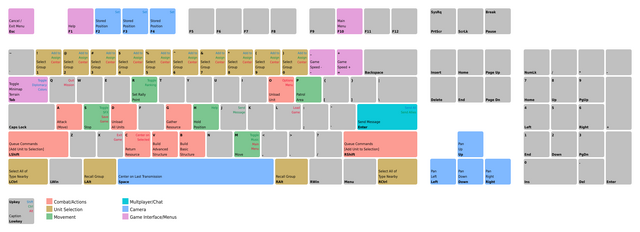
Visual map of some of the common StarCraft I keys. Click for larger view.
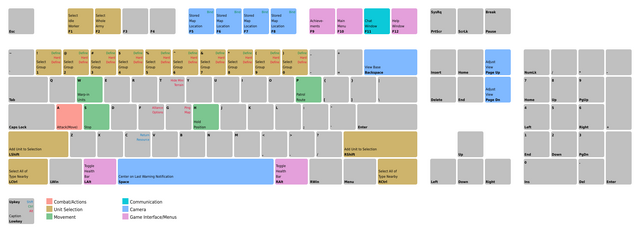
Visual map of some of the common StarCraft II keys. Click for larger view.
References
- Jonshong, "Starcraft (PC) Hotkeys List", GameFAQs.com, (05/28/1998)
- Blizzard Entertainment. StarCraft II. (Activision Blizzard) (in English). July 27, 2010
- ↑ Dustin Browder, Chris Sigaty, StarCraft Legacy staff. 2010-04-22. April 19th Wings of Liberty Fansite QA Session. StarCraft Legacy. Accessed 2010-04-23.




